Learn to Boot into Windows 11 Safe Mode
- June Revee
- Aug 26, 2021
- 2 min read
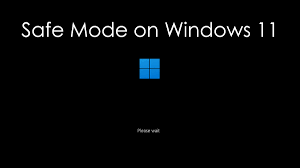
Windows 11 is the new edition of Windows, which is now available to users as an Insider Preview. And soon, it'll be released for everybody as a stable build version. And by now, you may have understood all the changes in Windows 11. Its central highlight is the redesigned UI which incorporates a new Settings page, new dock position, and tons more. As most maximum of the settings changed in Windows 11, accessing safe Mode is additionally different. If you choose to boot your Windows 11 in Safe Mode, then here you will know how to boot into Windows 11 Safe Mode.
Steps to Boot into Windows 11 Safe Mode
Safe Mode is a convenient boot mode that comes in helpful in many cases. But it is considerably complex to access or leave safe Mode. You may already be familiar with Windows 10 boot, but since Windows 11 is new, we are here with the method to boot Windows 11 in Safe Mode by using settings.
First of all, open "Settings" on your Windows 11 computer.
Now, from the new Settings layout, move to 'System' and then click on 'Recovery.'
Then, under-recovery options, you will find two settings options. There you need to click on 'Restart Now' next to the 'Advanced' startup.
Click on 'Restart Now' again in the shown pop-up.
Now, it will reboot your computer and show different 'Advanced' options. Choose the 'Troubleshoot' option and then the 'Advanced' option.
Now it will show more Settings where you need to select 'Startup Settings' and then 'Restart.'
The Windows 11 PC will get restart and show different boot options to boot your Windows 11 system.
Search for Safe Mode. Usually, it will be on the 4th number. Enter 4 or F4. If it is at a different position, then enter that number or function key.
That's it. Now your Windows 11 PC will boot in Safe Mode.
So, this is the detailed guide on how to enter Windows 11 in Safe Mode. This is one of the easiest and straightforward methods to boot Windows 11 in Safe Mode. It will work for all users without any doubt. But if you are one of the users for whom this method didn't work, there are other ways.
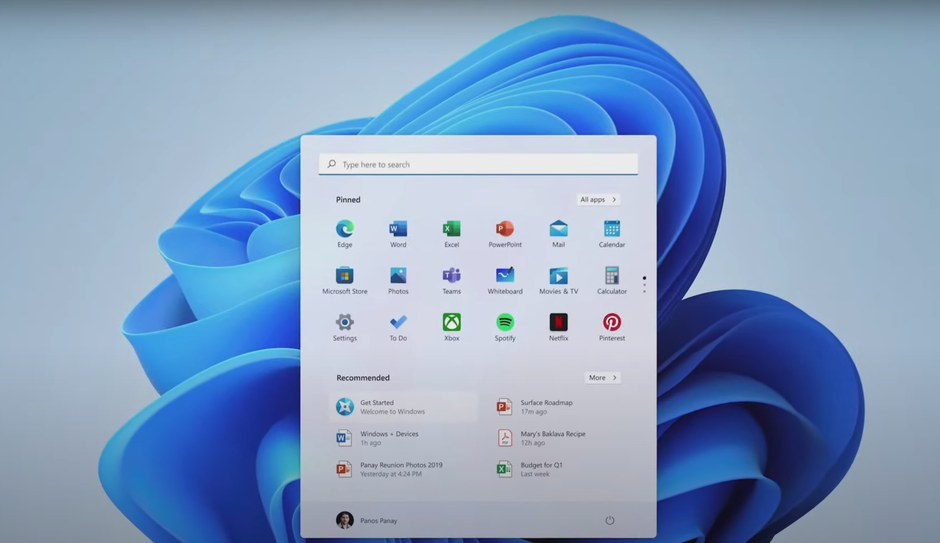
Comments